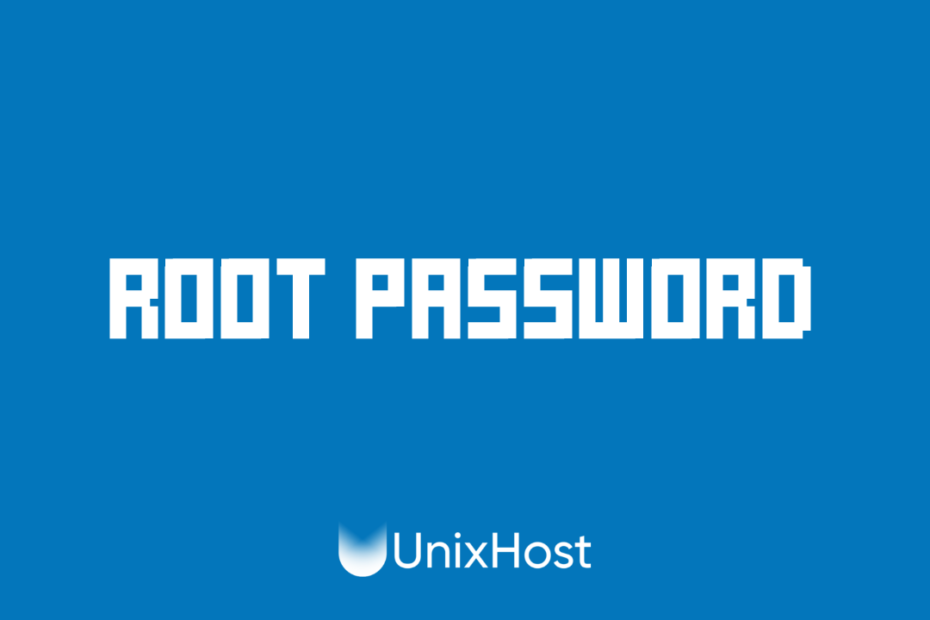Sometimes, it happens that you may forget or lose your root from your dedicated server or virtual server. You can solve this problem by reinstalling the system, but in this case you lose all your important data, so it is better to go for the tried and tested and working method of resetting your root password in your linux operating system.
Resetting the root password in Ubuntu
- Reboot the computer and go to the boot menu (grub).
- Select recovery mode and press Enter.
- Wait for the system to boot into recovery mode.
- Select the root shell option.
- Run the
mount -o rw,remount /command to mount the root partition in read/write mode. - Run the
passwd rootcommand to change the root password. - Reboot the computer and log in with the new root password.
Resetting CentOS root password
- Reboot the computer and go to the boot menu (grub).
- Select rescue mode and press Enter.
- Wait for the system to boot into recovery mode.
- Select the root shell option.
- Run the
chroot /mnt/sysimagecommand to mount the root file system. - Run the
passwd rootcommand to change the root password. - Reboot the computer and log in with the new root password.
Resetting the root password in Arch
- Reboot the computer and go to the boot menu (grub).
- Select Arch Linux and press “e” to edit the boot parameters.
- Add the parameter
init=/bin/bashto the end of the line beginning with linux. - Press Ctrl-X to boot into the root shell system.
- Run the
mount -o remount,rw /command to mount the root partition in read/write mode. - Run the
passwd rootcommand to change the root password. - Reboot the computer and log in with the new root password.
These are the basic steps to reset the root password on different operating systems. Please note that following these steps may cause data loss or system malfunction. Be careful and make sure you follow the instructions correctly.