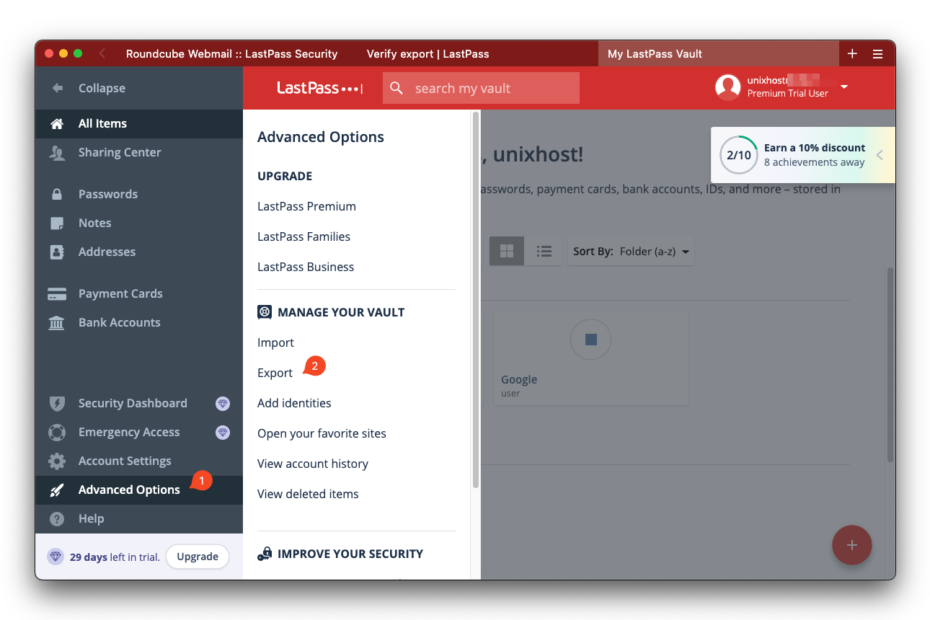Due to the recent hacks of LastPass password manager, many are thinking about the security of their data and transfer passwords that were stored in the LastPass account to Bitwarden password manager which is very easy to install on your own virtual server and have full control over the security of their data.
In this article we will touch upon the process of transferring the password database from LastPass to the Bitwarden or Vaultwarden community version installed on the VPS.
Exporting passwords from LastPass
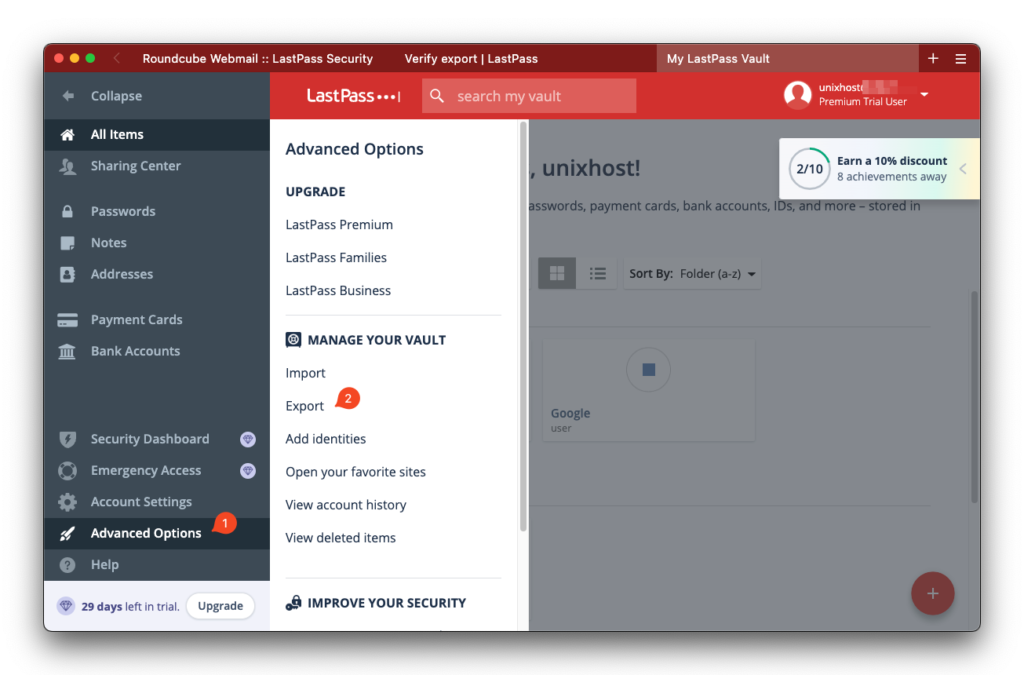
Log in to your LastPass account and select Advanced Options > Export in the sidebar
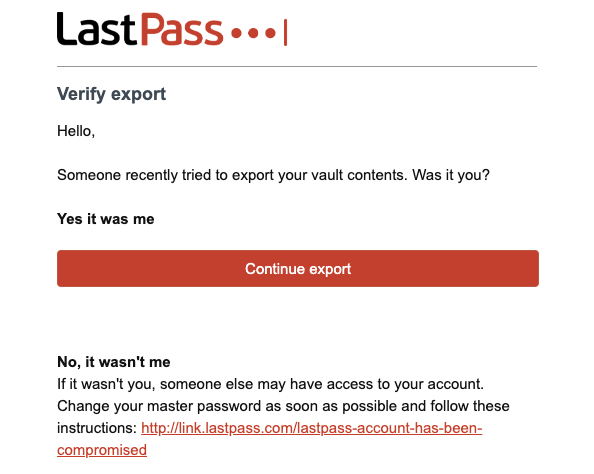
After that, your email, which was specified when you registered in LastPass, will receive a letter asking you to confirm the export operation, click on Continue export.
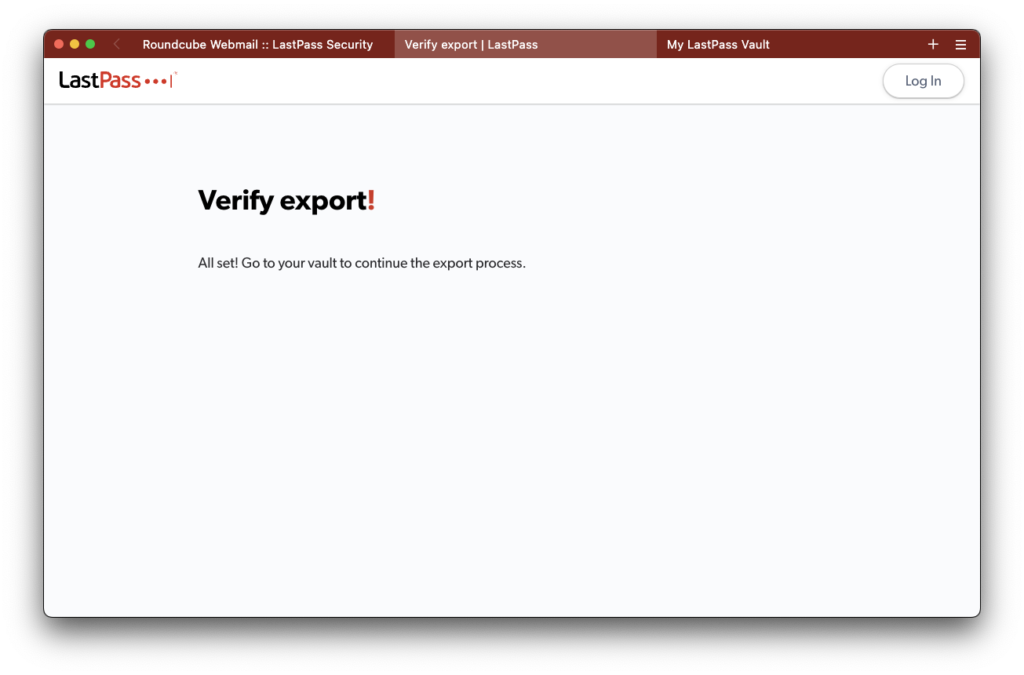
After successful confirmation, go back to your LastPass account and go to Advanced Options > Export again
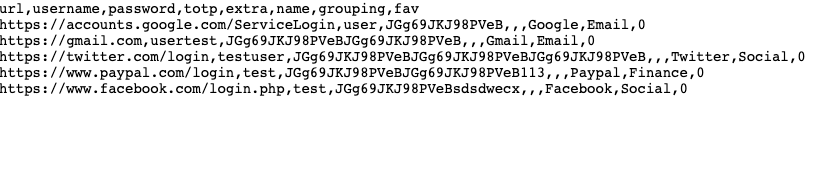
After you enter your LastPass account password, all of your passwords will be available in text form in your browser. All you have to do is save them to a new text file with a .CSV extension. Instead of saving all your files to a file, which, if stored without proper security, can cause the file to be stolen, you can leave this tab open and proceed to the next step, where you will need to copy and paste the data into the password import form.
Importing passwords into Bitwarden
Log in to your account on your Bitwarden server. Detailed instructions on how to install Bitwarden on your own VPS server can be found in this post.
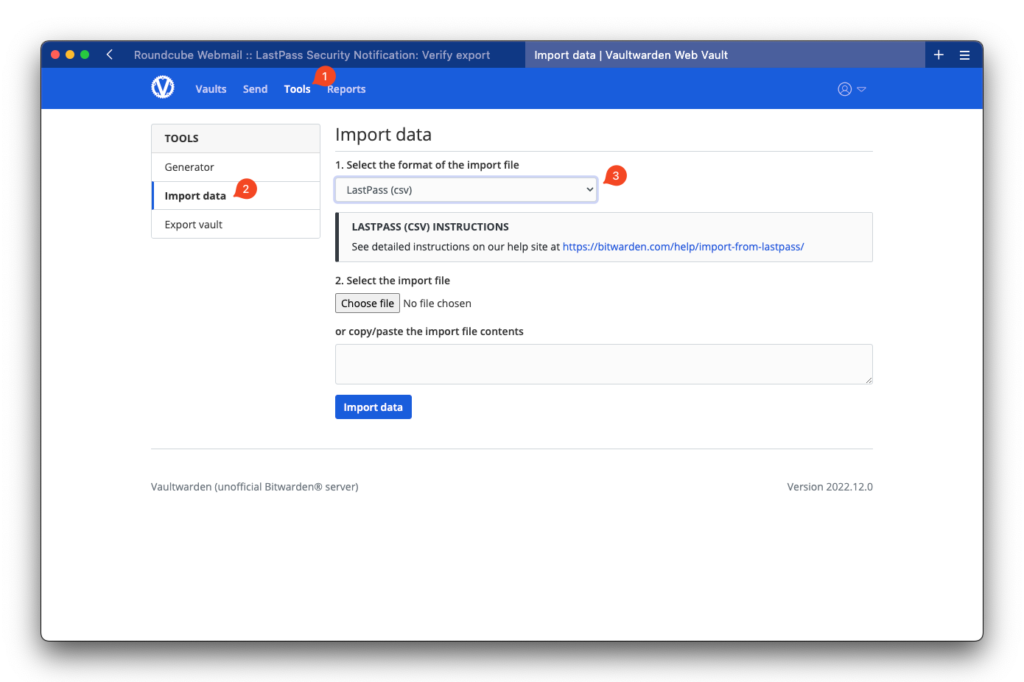
In the top menu select Tools and on the page that opens click on Import data. Next, select the format of the password file import and in it select LastPass and select the file that we saved or copy the import data and paste it into the import field and click on Import data

After a successful import, you will see all your passwords that you imported.
Now you can delete your LastPass account by following this link and confirming the deletion of your account.