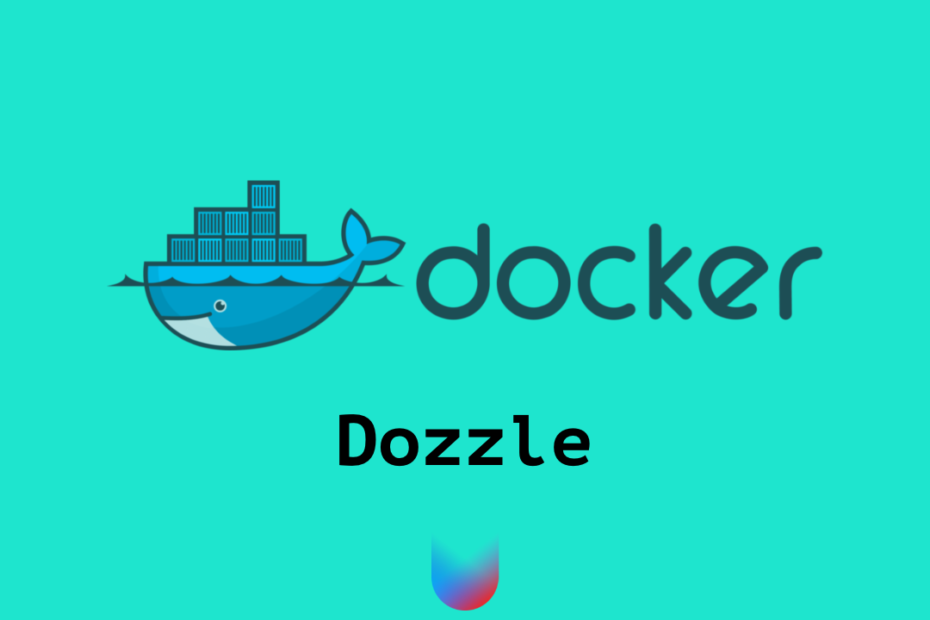Dozzle is a tool for viewing Docker container logs. It is an open-source and free tool designed to simplify the management of Docker container logs.
One of the main challenges that developers using Docker face is accessing container logs. Docker containers can be run on different hosts, and accessing logs requires connecting to each host and searching for the required logs. Dozzle simplifies this process by allowing users to view container logs in one place.
Dozzle does not require installation on host machines and runs as a Docker container. It can be launched with a single command. Dozzle supports the viewing of logs from multiple containers simultaneously and has the ability to filter logs by keywords. Dozzle also allows users to customize the display of logs, choosing text format and color.
In addition, Dozzle has a user-friendly web interface that allows users to view container logs in a browser. The interface has a simple and intuitive design, making it even more convenient to use Dozzle.
Dozzle installation
Install Docker on your server if it is not already installed.
Open a terminal and run the following command:
docker run -d --name dozzle -p 8080:8080 -v /var/run/docker.sock:/var/run/docker.sock amir20/dozzleThis command will download Dozzle from the Docker Hub, create a container named “dozzle” and bind it to port 8080 on your machine.
Once the container is created, you can open Dozzle in your browser by going to http://localhost:8080.
You can also install Dozzle using docker-compose. To do this, create the file docker-compose.yml and paste the following text into it
version: '3'
services:
dozzle:
container_name: dozzle
image: amir20/dozzle:latest
volumes:
- /var/run/docker.sock:/var/run/docker.sock
ports:
- 8080:8080Using Dozzle
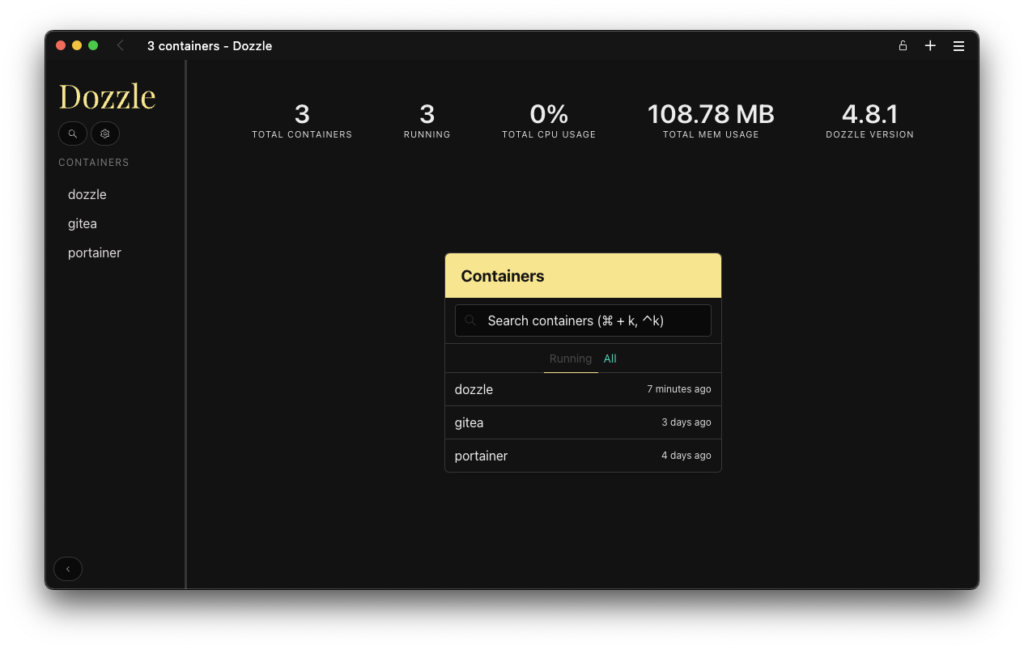
After launching Dozzle, you will see a list of all running Docker containers on your server.
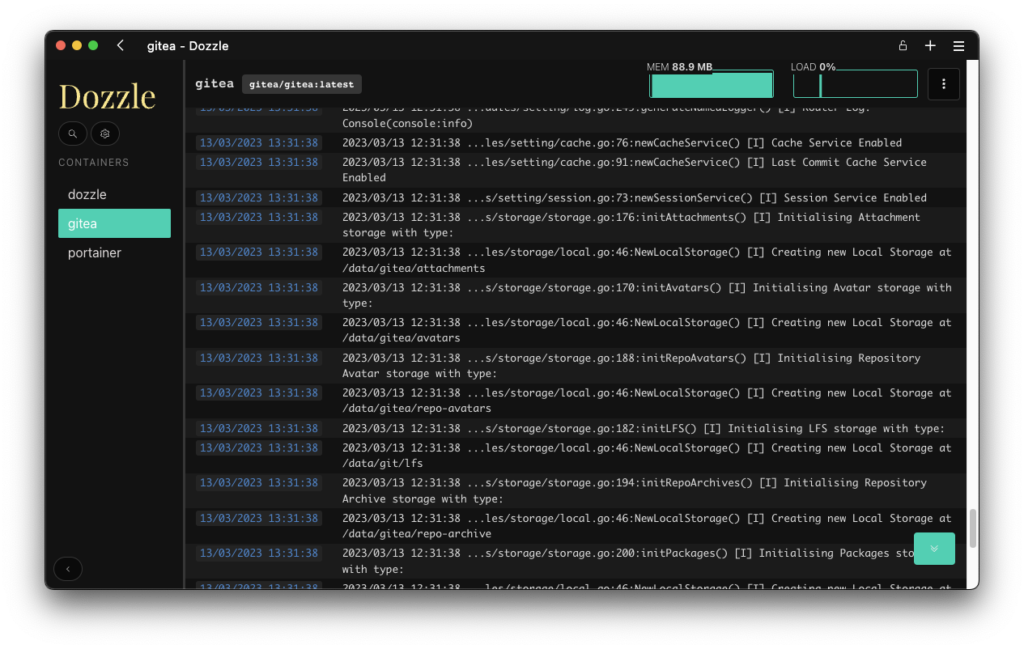
To view the logs of a particular container, click on its name in the list.
You will see a window with the logs of the selected container. The logs will be automatically updated when new entries appear.
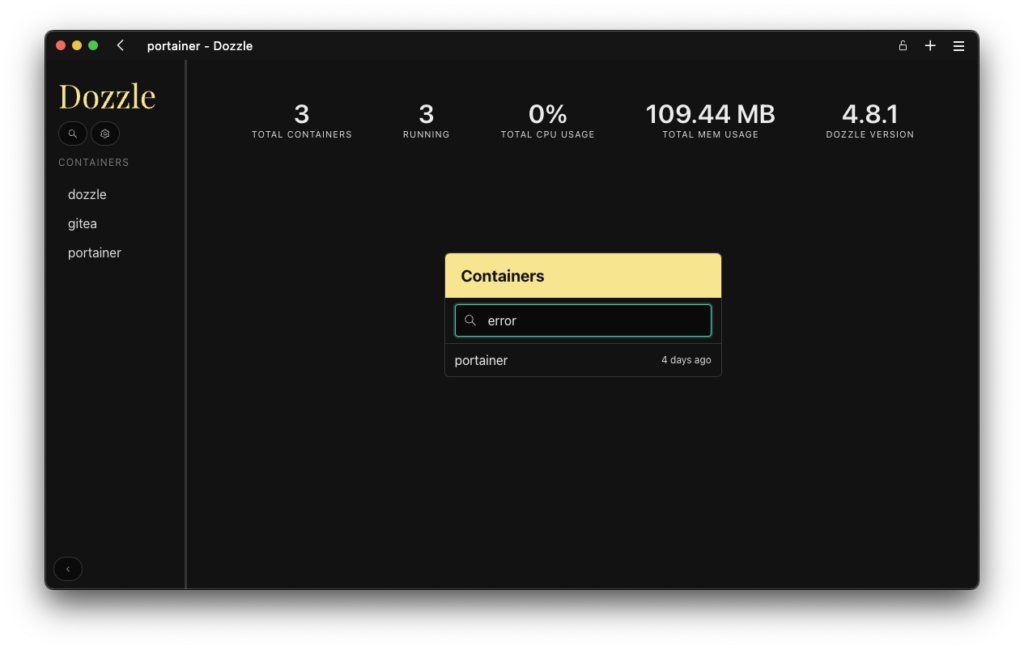
To filter logs by keywords, enter them in the “Filter” field.
To view multiple container logs at the same time, open multiple tabs in your browser.
Login and password access to Dozzle
After installation, everyone who knows IP and password will have access to Dozzle, in order to keep your data safe we advise you to enable authentication, just add two parameters to the container’s start line.
$ docker run -v /var/run/docker.sock:/var/run/docker.sock -p 8080:8080 amir20/dozzle --username admin --password supersecretpasswordOverall, Dozzle is a useful tool for working with Docker container logs. It simplifies access to logs and allows you to quickly find the information you need. In addition, Dozzle has a simple and straightforward interface, which makes it even easier to use. If you work with Docker containers, Dozzle is a tool worth trying.
VPS server for Docker containers
Picks the best virtual server for your Docker containers.