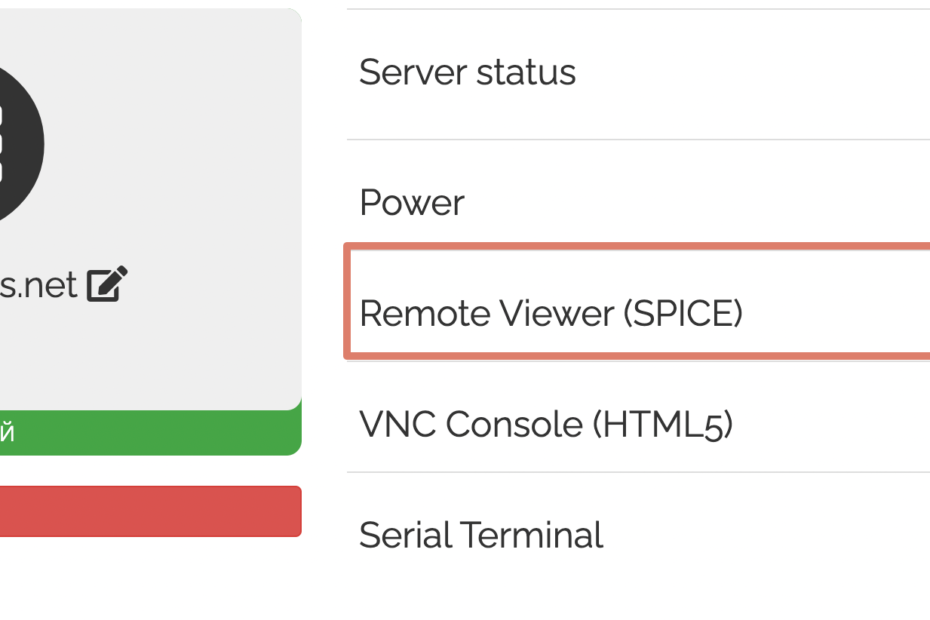The new Remote Viewer connection feature (SPICE) is available on all virtual servers
The Remote Viewer client is used to connect to the remote desktop of a virtual server. It works over the SPICE protocol, connecting directly to the virtual server display without using the resources of the virtual server itself.
We recommend this method of connection to work with the remote desktop. It is the most productive and allows you to work comfortably in the browser, various programs, play audio and even video.
Below you will find detailed instructions on how to install the client.
Installing the Spice Ubuntu / Linux Mint / Debian client
The Spice client is available in the Debian repositories, to install it we need to run the command
sudo apt install virt-viewerTo connect to the virtual server you need to download the connection file and run the command
remote-viewer filename.vvInstalling the Spice CentOS 8 client
sudo dnf install virt-viewerTo connect to the virtual server you need to download the connection file and run the command
remote-viewer filename.vvInstalling the Spice Arch Linux / Manjaro client
sudo pacman -S virt-viewerTo connect to the virtual server you need to download the connection file and run the command
remote-viewer filename.vvInstalling the Spice Widnows client
To connect to Spice in Windows use the application virt-viewer, the latest version you can find on the official page.
After installing the client, all .vv files will be automatically associated with the virt-viewer application and after downloading the file from the client panel, it will be immediately opened in the client.
Installing the Spice macOS client
brew tap jeffreywildman/homebrew-virt-manager
brew install virt-manager virt-viewerTo connect to the server, download the file in the client panel and run the command
virt-viewer filename.vv